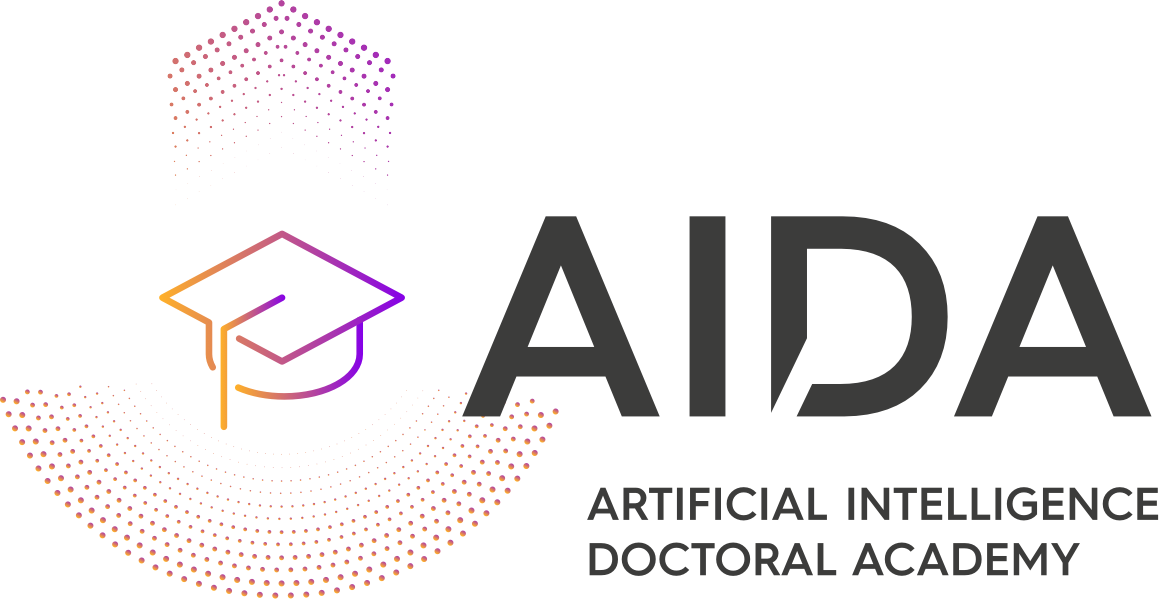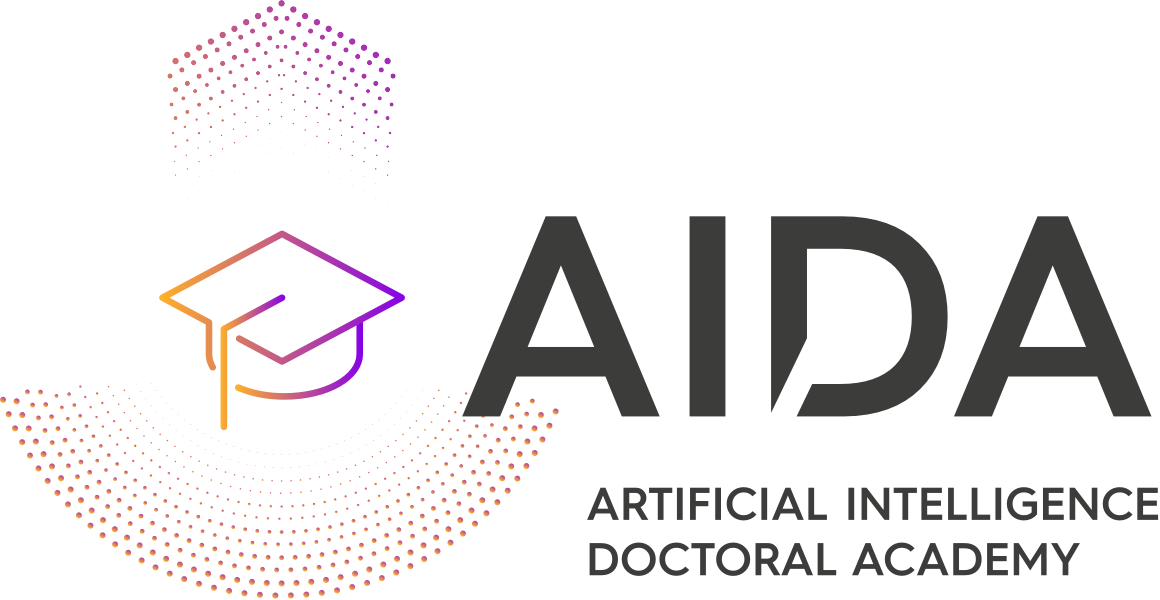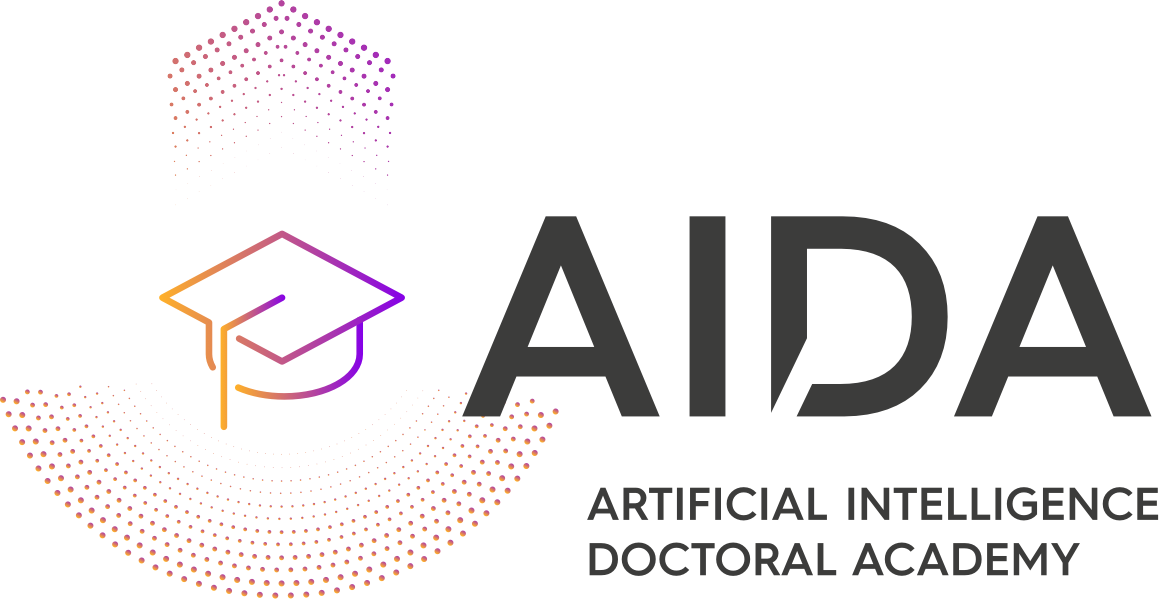How to upload AIDA resources
To add AI educational material or other resources to the AIDA Resources, please follow the following steps:
a) Register on the official AIDA website.
b) After your registration has been approved, sign in to your account on the AIDA website.
c) Once you are signed in, go to the WordPress Admin page.
d) Click on Resources from the menu on the left and then select the Add New option.
e) Fill in the details regarding your resource. Any information regarding your new resource, you would like to include should be entered in this section. Ypu should fill in the following fields:
- Title
- Description
- Add a brief description about the source.
- Resources Field
- You can select one of 3 options:
- Document
- To add a document, click on “Add Row”. You will then have a section in which you should add your selected document.
- Media
- To add a media file, click on “Add Row”. You will then have a section in which you should add your selected media file.
- Other
- To add other types of resources (e.g., an external link to a book, paper, etc.), click on “Add Row”. You will then have a section in which you should add your external link. You click on “Select Link” and then add the url in the proper field, as well as include the text you wish to appear (e.g., “Paper link”) in the “Link Text” field.
- Document
- You can select one of 3 options:
- Categories
- You should select the taxonomy category that best fits the resource you are uploading. To facilitate the it, you can search using the “Ctrl + F” on your keyboard and inserting the taxonomy field you wish.
- Authors
- You should select the author of the resource. To facilitate the it, you can search using the “Ctrl + F” on your keyboard and inserting the name of the author. If the name is not on the list, you click on “Add New Author” and add the name and affiliation of the author in the following name: Author Name (Affiliation).
- Featured Image
- You should add an image to your resource either by uploading an image or by using an existing one.
- Type
- Select the type that best fits your resource.

h) Click the “Publish” button.
Before being published, the resources will be curated by AIDA curators.